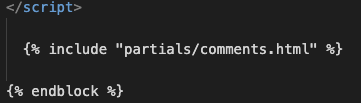本站开发维护记录
更新时间:2023-1-18
2023-1-18 添加评论功能
2023-1-17 转移到github.io
2022-7-20 更新image_url说明
2022-7-13 更新说明
2022-7-8 更新说明
2019-11-7 创建文档
记录本站开发过程中用到的东西。例如设置代码块渲染,给首页增加波纹效果。增加header的配置。nginx的配置等等。
评论功能
添加评论功能。先在官网找到引导 。
然后在自己的 main.html 里把 comments.html 加上
需要加评论的文章,文章开头配置里写
代码块渲染
mkdocs支持的代码块种类要查看 pygments.org - lexers
比如配置文件,要用 aconf 而不是 conf
home底部波纹效果
效果参考的是:http://www.htmleaf.com/css3/css3donghua/201804045056.html
在home页底部添加一点波纹的动态效果。
图片放入目录 about/_media/home
overrides/home.html 添加内容到footer中
home.html
home.html添加的部分 <!-- Application footer -->
< style >
@ keyframes move_wave {
0 % {
transform : translateX ( 0 ) translateZ ( 0 ) scaleY ( 1 )
}
50 % {
transform : translateX ( -25 % ) translateZ ( 0 ) scaleY ( 0.55 )
}
100 % {
transform : translateX ( -50 % ) translateZ ( 0 ) scaleY ( 1 )
}
}
. waveWrapper {
overflow : hidden ;
position : absolute ;
left : 0 ;
right : 0 ;
bottom : 0 ;
height : 120 px ;
margin : auto ;
}
. waveWrapperInner {
position : absolute ;
width : 100 % ;
overflow : hidden ;
height : 120 px ;
bottom : -1 px ;
/* background-image: linear-gradient(to top, #86377b 20%, #27273c 80%); */
}
. bgTop {
z-index : 15 ;
opacity : 0.5 ;
}
. bgMiddle {
z-index : 10 ;
opacity : 0.75 ;
}
. bgBottom {
z-index : 5 ;
}
. wave {
position : absolute ;
left : 0 ;
width : 200 % ;
height : 120 px ;
background-repeat : repeat no-repeat ;
background-position : 0 bottom ;
transform-origin : center bottom ;
}
. waveTop {
background-size : 50 % 100 px ;
}
. waveAnimation . waveTop {
animation : move - wave 3 s ;
-webkit- animation : move - wave 3 s ;
-webkit- animation-delay : 1 s ;
animation-delay : 1 s ;
}
. waveMiddle {
background-size : 50 % 120 px ;
}
. waveAnimation . waveMiddle {
animation : move_wave 10 s linear infinite ;
}
. waveBottom {
background-size : 50 % 100 px ;
}
. waveAnimation . waveBottom {
animation : move_wave 15 s linear infinite ;
}
</ style >
< div class = "waveWrapper waveAnimation" >
< div class = "waveWrapperInner bgTop" >
< div class = "wave waveTop" style = "background-image: url('about/_media/home/wave-top.png')" ></ div >
</ div >
< div class = "waveWrapperInner bgMiddle" >
< div class = "wave waveMiddle" style = "background-image: url('about/_media/home/wave-mid.png')" ></ div >
</ div >
< div class = "waveWrapperInner bgBottom" >
< div class = "wave waveBottom" style = "background-image: url('about/_media/home/wave-bot.png')" ></ div >
</ div >
</ div >
左边导航栏自动定位
模板里添加jquery。需要延迟执行scrollIntoView,还需要调整一下整个window的Y轴滚动
html
< script src = "https://cdn.staticfile.org/jquery/1.10.0/jquery.min.js" charset = "utf-8" > </ script >
< script >
// Scroll active item in table of contents into view
&& elementTop < viewportBottom ;
};
setTimeout (() = > {
emoji
github图表的html
< span class = "twemoji" >< svg xmlns = "http://www.w3.org/2000/svg" viewBox = "0 0 16 16" >< path fill-rule = "evenodd" d = "M8 0C3.58 0 0 3.58 0 8c0 3.54 2.29 6.53 5.47 7.59.4.07.55-.17.55-.38 0-.19-.01-.82-.01-1.49-2.01.37-2.53-.49-2.69-.94-.09-.23-.48-.94-.82-1.13-.28-.15-.68-.52-.01-.53.63-.01 1.08.58 1.23.82.72 1.21 1.87.87 2.33.66.07-.52.28-.87.51-1.07-1.78-.2-3.64-.89-3.64-3.95 0-.87.31-1.59.82-2.15-.08-.2-.36-1.02.08-2.12 0 0 .67-.21 2.2.82.64-.18 1.32-.27 2-.27.68 0 1.36.09 2 .27 1.53-1.04 2.2-.82 2.2-.82.44 1.1.16 1.92.08 2.12.51.56.82 1.27.82 2.15 0 3.07-1.87 3.75-3.65 3.95.29.25.54.73.54 1.48 0 1.07-.01 1.93-.01 2.2 0 .21.15.46.55.38A8.013 8.013 0 0 0 16 8c0-4.42-3.58-8-8-8z" ></ path ></ svg ></ span >
gitee
< span class = "twemoji" >< img src = "https://raw.githubusercontent.com/squidfunk/mkdocs-material/master/material/.icons/simple/gitee.svg" ></ span >
WebRTC系列
网页的标签
<!-- Open Graph data -->
<meta property= "og:title" content= "Title" />
<meta property= "og:type" content= "article" />
<meta property= "og:url" content= "http://www.example.com/" />
<meta property= "og:image" content= "http://example.com/image.jpg" />
<meta property= "og:description" content= "Description" />
<meta property= "og:site_name" content= "Site Name" />
<meta property= "article:published_time" content= "2015-11-11T19:08:47+01:00" />
<meta property= "article:modified_time" content= "2015-11-11T19:08:47+01:00" />
<meta property= "article:section" content= "Article Section" />
<meta property= "article:tag" content= "Article Tag" />
网页的图片标签
md文件里,头部加上 image_url: about/_media/cover/nginx-green-512-m.png
main.html 里读取这个image_url
adsence广告
在overrides/main.html 里加上
< script async src = "https://pagead2.googlesyndication.com/pagead/js/adsbygoogle.js" ></ script >
<!-- android-wiki-ad-1 -->
< ins class = "adsbygoogle" style = "display:block" data-ad-client = "ca-pub-7286632197002340" data-ad-slot = "1962135890"
data-ad-format = "auto" data-full-width-responsive = "true" ></ ins >
< script >
( adsbygoogle = window . adsbygoogle || []). push ({});
</ script >
nginx配置备份
conf
# static Android wiki site
# update 2022-1-30
# redirect to www
server {
listen 80 ;
server_name an.rustfisher.com www.an.rustfisher.com;
rewrite ^/(.*) https://www.an.rustfisher.com/$1 permanent;
}
server {
listen 443 ssl;
ssl on ;
ssl_session_timeout 5 m;
ssl_certificate /home/ubuntu/server/ssl/1_an.rustfisher.com_bundle.crt ;
ssl_certificate_key /home/ubuntu/server/ssl/2_an.rustfisher.com.key ;
ssl_protocols TLSv1 TLSv1.1 TLSv1.2; #按照这个协议配置
ssl_ciphers ECDHE-RSA-AES128-GCM-SHA256:HIGH:!aNULL:!MD5:!RC4:!DHE;##按照这个套件配置
ssl_prefer_server_ciphers on ;
server_name an.rustfisher.com;
rewrite ^/(.*) https://www.an.rustfisher.com/$1 permanent;
# location / {
# root /home/ubuntu/server/wiki-site/an-rf-wiki;
# index index.html index.htm;
# }
}
server {
listen 443 ssl;
ssl on ;
ssl_session_timeout 5 m;
ssl_certificate /home/ubuntu/server/ssl/1_www.an.rustfisher.com_bundle.crt ;
ssl_certificate_key /home/ubuntu/server/ssl/2_www.an.rustfisher.com.key ;
ssl_protocols TLSv1 TLSv1.1 TLSv1.2; #按照这个协议配置
ssl_ciphers ECDHE-RSA-AES128-GCM-SHA256:HIGH:!aNULL:!MD5:!RC4:!DHE;##按照这个套件配置
ssl_prefer_server_ciphers on ;
server_name www.an.rustfisher.com;
location / {
root /home/ubuntu/server/wiki-site/an-rf-wiki ;
index index.html index.htm;
}
}
托管
网站资源转移到github.io进行托管。
图片、js等静态资源,放入about目录中。
编译出来的静态资源存放在 anrfdev-github-io.pages.dev
本站说明
一起在知识的海洋里呛水吧。广告内容与本站无关。如果喜欢本站内容,欢迎投喂作者,谢谢支持服务器。如有疑问和建议,欢迎在下方评论~
📖AndroidTutorial
📚AndroidTutorial
🙋反馈问题
🔥最近更新
🍪投喂作者
Ads